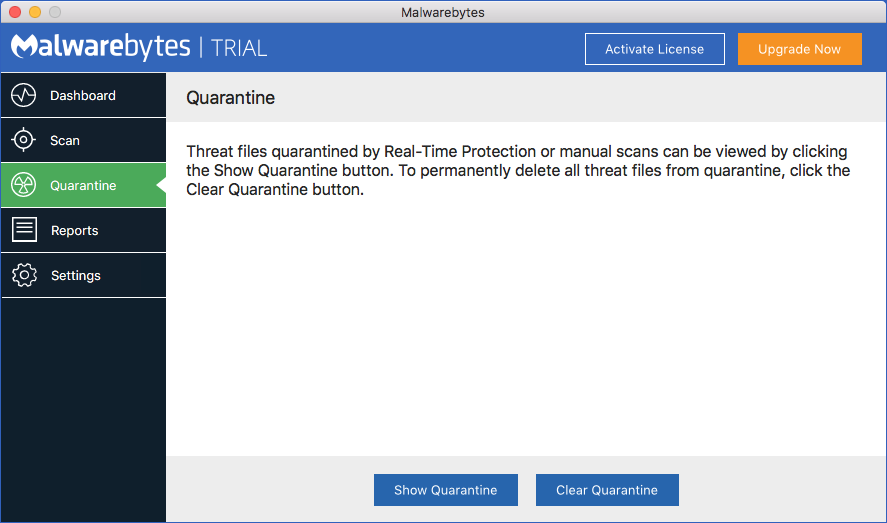
When you run a scan, detect threats and authorize their removal, they are moved to a special Malwarebytes folder called Quarantine. When real-time protection detects a threat, that threat is also moved to the Quarantine folder. If you want to inspect the contents of the Quarantine folder, click Show Quarantine on the Quarantine screen. A screenshot is shown here.
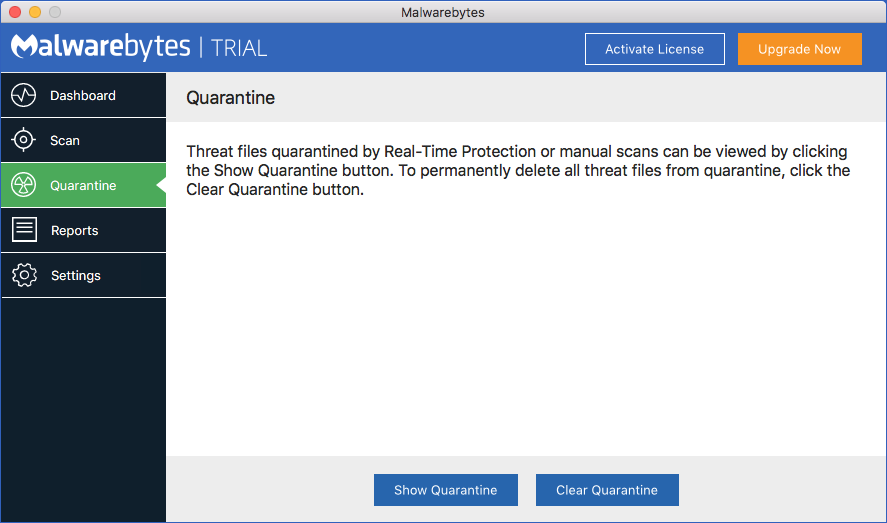
That will open a new system window showing the contents of the Quarantine folder. That system window is only there for your inspection. If you wish to delete the contents of the Quarantine folder, you should click Clear Quarantine in the Malwarebytes Quarantine screen. You will be presented with a confirmation window before the deletion takes place.
Sometimes, your computer must be restarted to complete remediation of threats that were detected. Restarts necessitated by real-time protection detections will show the following notification.

If a restart is required to complete remediation of threats detected during a scan, the following notification is shown instead.
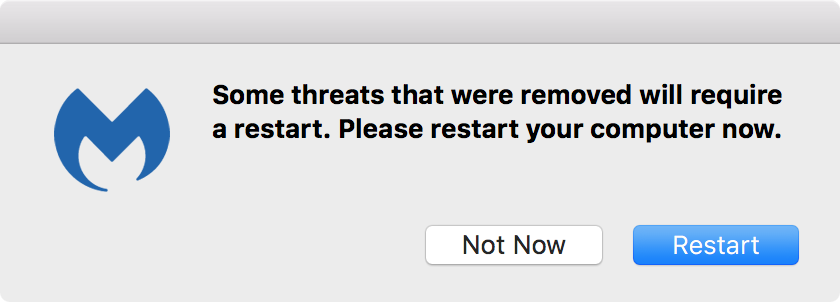
When a restart is required, please remember to save all work before clicking Restart.