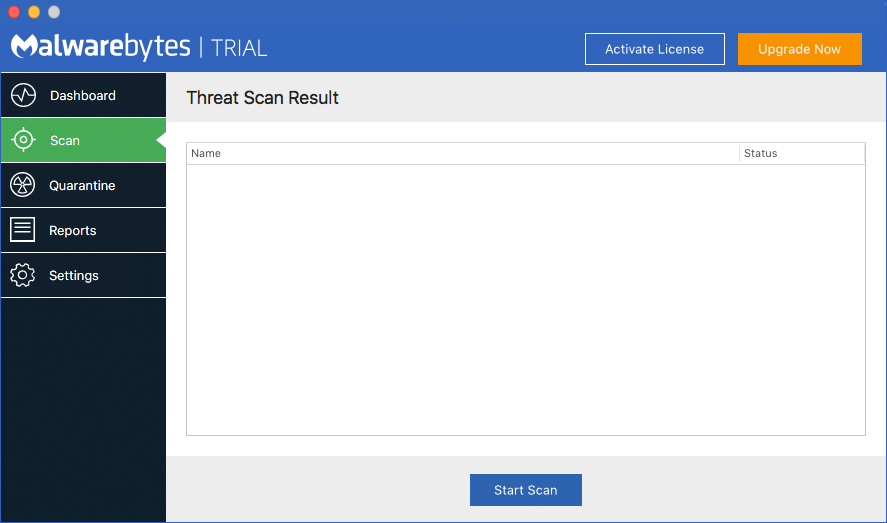
The Scan Pane allows you to run a scan on your computer. You may run a scan at any time. If you are familiar with Malwarebytes scanning methods, the program executes a Threat Scan. That method checks all locations on your computer which are commonly used for storage and launching of malware. A screenshot is shown below.
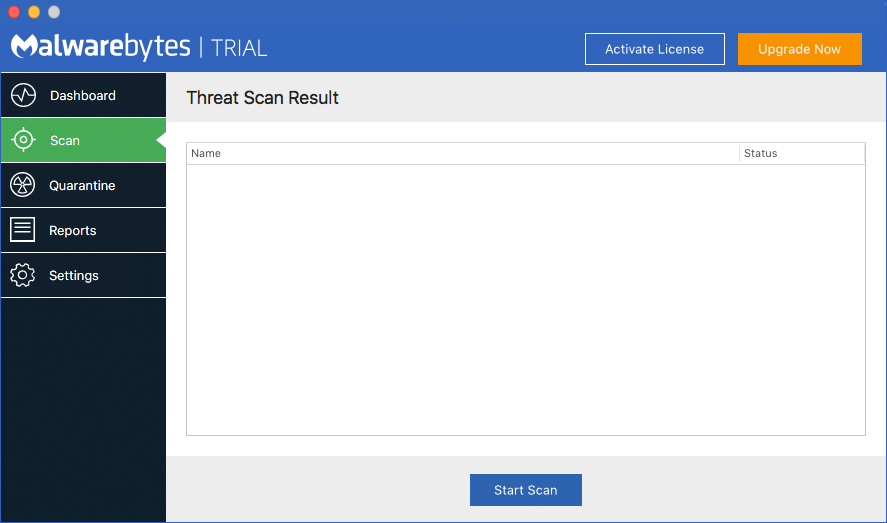
Click Start Scan to initiate a scan.
Threat Scans on a Mac execute very quickly. This is normal, and not a cause for alarm. Should you feel so inclined, the following screenshot shows a scan in progress.

If threats are detected during the scan, a count of detected threats is displayed. More detailed threat information is displayed after the scan completes.

You may note that the screen shown here says that two threats were found, while it appears that four items are shown. The items shown in bold are the names of the threats themselves, while the information immediately below the threat name is a component of the threat. Threats may have several components. When that is the case, they will all be displayed.
You may click Cancel to skip further processing of the detected threats. You may also uncheck threats you do not wish to remove, then click Confirm. Using the above screen as a reference, if we uncheck Adware.IronCore (the first threat) and click Confirm, we will be presented with the following screen.
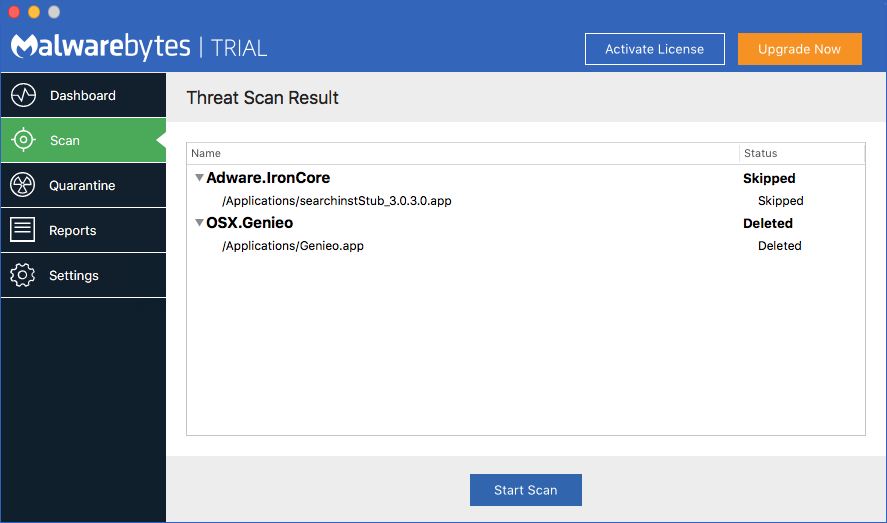
Threats which have been moved into Quarantine cannot harm your computer. They are neutralized as part of the Quarantine process, and can be processed further at any time.