
This screen allows users of Premium and Trial versions to restrict access to various features and functions in Malwarebytes Anti-Malware by protecting them with a password. This feature is not available to users of the Free version. Currently, only one policy may be in effect at any given time. A screenshot of this module is shown below.

The bottom portion of the screen provides buttons to allow you to Add a new policy, Edit or Remove an existing policy, or Clear Policies as a whole. Let's add a new access policy now by clicking the Add button.
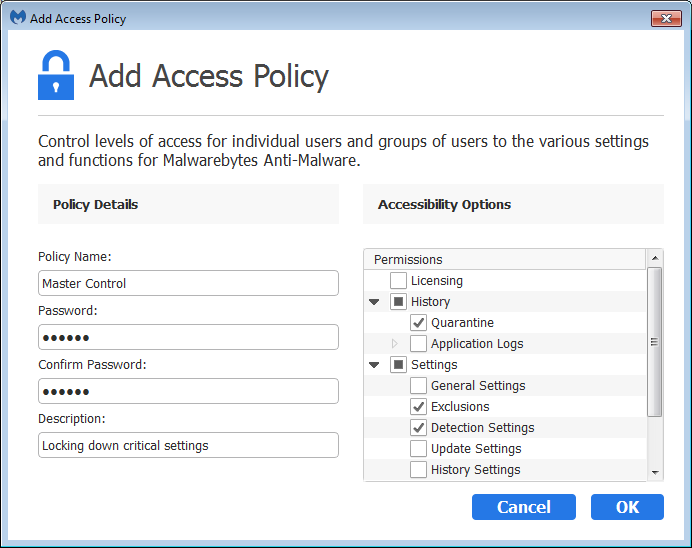
The screenshot above shows a newly-created Access Policy. The left half of the screen shows that information to identify the policy has been provided, along with a password. The right side shows the specific functions of Malwarebytes Anti-Malware that are to be controlled by the new Access Policy. Every program function is listed here, but this screenshot shows only those that are to be controlled. The black square in front of Settings means that some — but not all — of this group are affected. The checkmarks specify which are affected.
When attempting to gain access to any of the checked areas, you will be required to enter a password (as shown below).
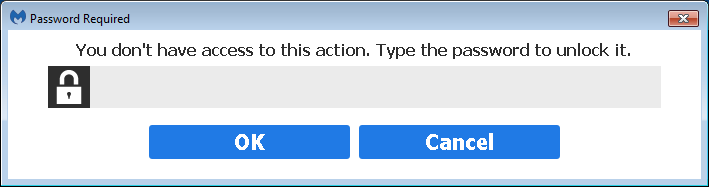
Because Access Policies have been placed under control of the new policy, the password is also required to add, edit, remove or clear policies.
WARNING: Please don't forget your password. If you do lose your password, the only way to regain control of password-affected areas is to uninstall and reinstall Malwarebytes Anti-Malware.
Next up: Advanced Settings.