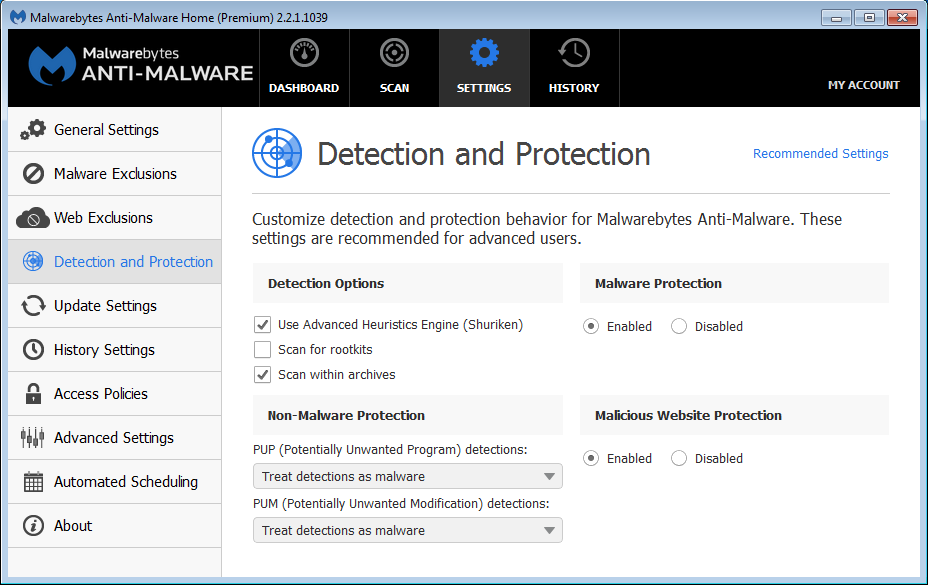
This screen allows you to define how Malwarebytes Anti-Malware searches for potential threats on your computer, and what actions will be taken when threats are detected. A screenshot of this module is shown below, with recommended (default) settings displayed.
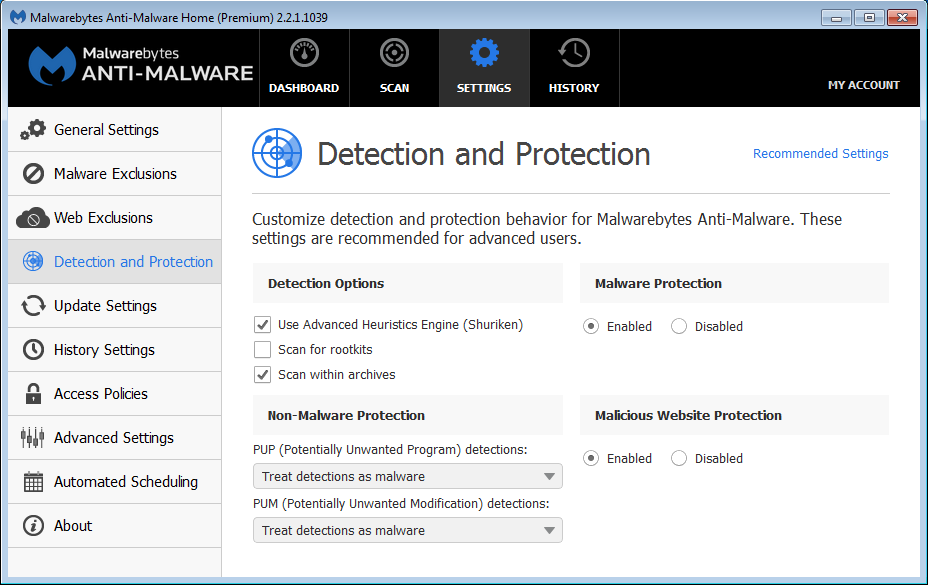
The Detection Options settings determine specifically what methods Malwarebytes Anti-Malware uses to detect and identify modifications which are determined (or suspected) to be malicious in nature. Use Advanced Heuristics Engine (Shuriken) enables a second method of heuristic analysis as part of our malware detection techniques. Heuristic analysis is always employed, even when this option is not selected.
Scan for rootkits utilizes a specific set of rules and tests to determine if a rootkit is present on your computer. For readers who are unfamiliar with this term, an explanation may be handy. A rootkit is malicious software that can be placed on a computer which can modify operating system files in a manner that hides its presence. Malware detection methods that rely on hooks to the operating system for detection and analysis would prove ineffective if the hooks had been purposely manipulated by malware. Our testing method is more intensive and more effective, but including rootkit scans as part of your overall scan strategy increases the time required to perform a scan.
When Scan within archives is enabled, Malwarebytes Anti-Malware will scan three levels deep within archive (ZIP, RAR, 7Z, CAB and MSI) files. If this option is disabled, only the first level of the archive is tested. Please note that encrypted archives cannot be fully tested.
In addition to malicious software detection and elimination, Malwarebytes Anti-Malware also detects and acts upon two classes of non-malware. These are Potentially Unwanted Programs (PUP's) and Potentially Unwanted Modifications (PUM's). In many cases, PUP's appear in the form of toolbars and other application software which are installed on your computer as part of a bundle. You may have asked for one application, and it came with a second application that was not mentioned, -or- was mentioned, but you did not uncheck the checkbox next to it to prevent it from being installed at the same time. You may also want and use the PUP. We do not judge the merit of the program or its usability. We do offer a method of removing it if you choose to.
PUM's are a bit different. These are modifications that are typically related to the Windows registry. As a user, you will generally not be making changes to the registry that would qualify as a PUM — though the possibility does exist. Because it does, we allow you to define your own rules when it comes to how they are treated.
With regard to both types of modifications, we provide three handling methods within Malwarebytes Anti-Malware. These are:
While PUP's and PUM's are both handled in the same manner, each is handled according to separate guidelines which you specify.
Malware Protection (Premium/Trial version only)
Malwarebytes Anti-Malware allows you to disable Malware Protection when necessary. While we do not recommend disabling this protection mechanism, there may be times when it needs to be done to troubleshoot compatibility issues that arise with anti-virus updates or computer startup problems. If either situation does occur, start your computer in Safe Mode, disable Malwarebytes Malware Protection, isolate and correct the issue, then turn Malware Protection back on.
Please note that settings for this option are disabled (grayed out) if you are using the Free version.
Malicious Website Protection (Premium/Trial version only)
This option allows you to enable or disable protection revolving around websites as a whole. This option does not treat different protocols differently. It does not distinguish between your favorite game being served on one port and a potential malware source being served on another. Should you choose to disable this feature, you could inadvertently compromise your computer's safety.
Please note that settings for this option are disabled (grayed out) if you are using the Free version.
Now we'll look at Update Settings.