
This screen allows you to exclude files and/or folders from scans executed by Malwarebytes. While you may have your own reasons for excluding files or folders from scans, the primary reason for doing so is to prevent potential conflicts with anti-virus software. Malwarebytes works well alongside most anti-virus software, but anti-virus updates by some vendors may occasionally be flagged as a threat. For this reason, we offer the provision for you to exclude certain disk content from scanning. This provision is commonly offered by anti-virus vendors as well. A screenshot of this screen is shown below.

This screen features three actions which may be performed. The bottom half of the Main Window shows results of these actions.
Clicking the Add File button allows you to exclude one file from scanning by Malwarebytes Anti-Malware. The file to be excluded is selected in a separate window, which is shown below.
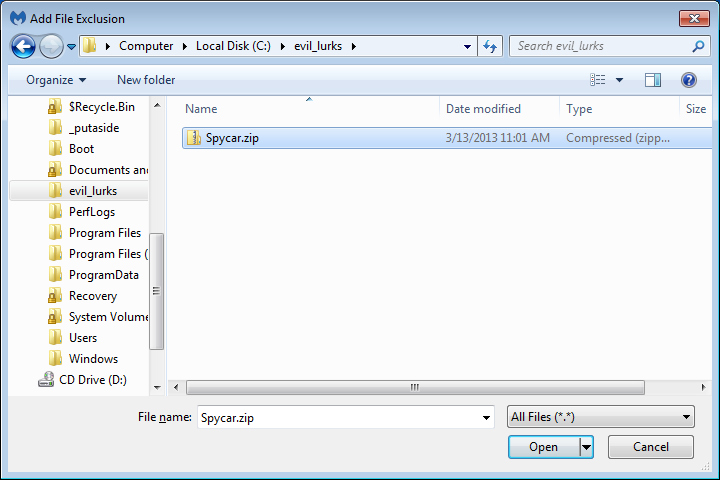
If you wish to exclude multiple files within a single directory, you must exclude each individually. You may exclude as many files as you wish, but they must be specified individually. Once specified, the file(s) will appear in the Exclusion List in the main window. Please note that the dimensions of this window have been modified from the size that the window opens to initially. This was done for clarity of presentation here. You may modify the size of this window to suit your needs as well.
You may also exclude folders from scanning. As with files, you may exclude as many folders as you wish, but each must be specified individually. Please note that selecting a folder for exclusion will also cause every file in that folder as well as any sub-folders and files contained within those sub-folders to be excluded. Folder exclusion will be performed in a second window which is identical in construction to the window used for file exclusion. Once selected, excluded folders will be shown in the exclusion List.
Remove
It is a very simple process to remove a file or folder from the Exclusion List. Click on the file or folder in the Exclusion List, then click the Remove button. It will immediately disappear from the Exclusion List, and will no longer be excluded. You may remove all exclusions at once by clicking the Clear Exclusions link.
Next up is Web Exclusions.