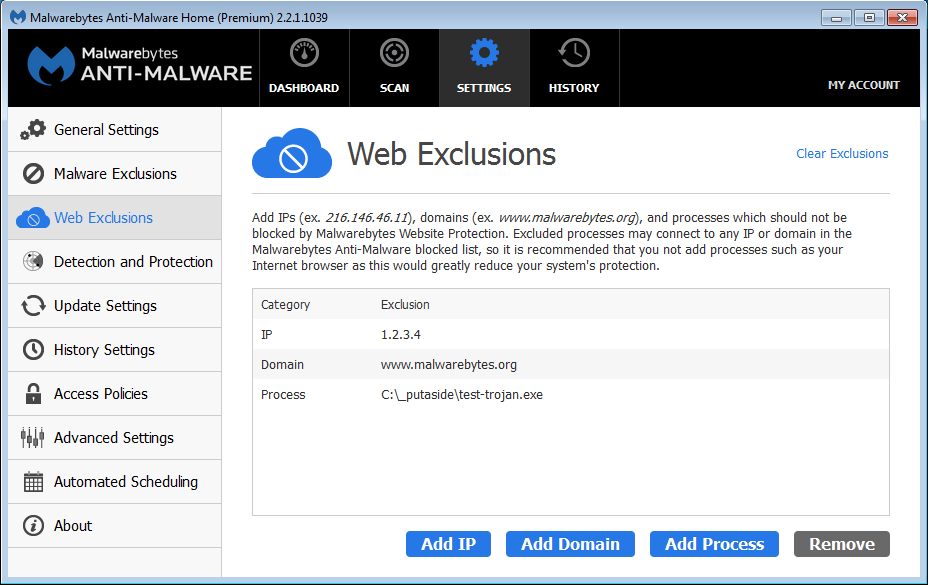
This screen allows users of Malwarebytes Anti-Malware Premium and Trial versions to exclude IP addresses, Internet domains and processes from Website Protection. This screen is disabled for users of the Free version, because Malicious Website Protection is disabled in the Free version.
Please note that this is not a method of blocking access. It is exactly the opposite. Unless you are a knowledgeable computer user, you will likely find out what needs to be excluded because of blocked access to a web site and resulting notifications that alerted you to the blockage. A screenshot of this screen is shown below.
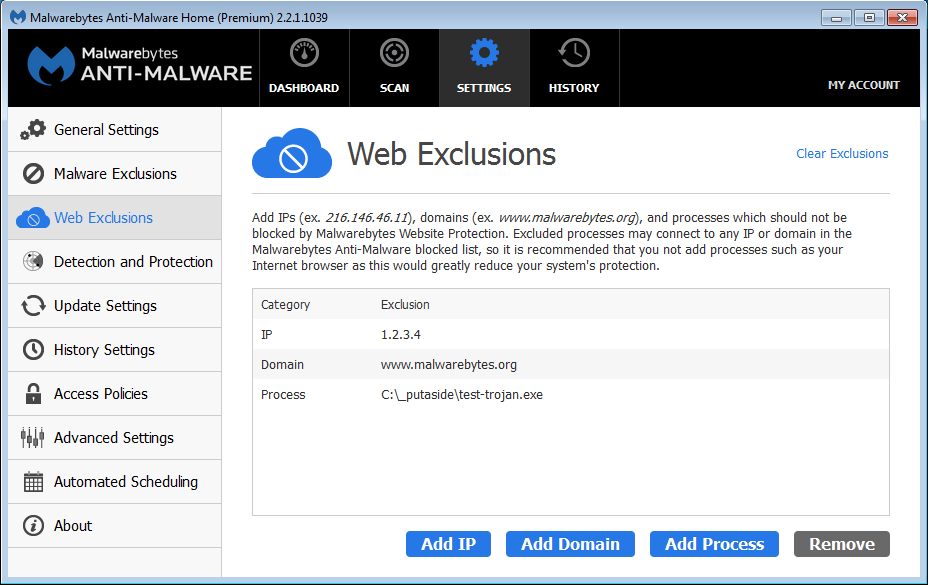
For demonstration purposes, three entries have been added to the Web Exclusions list shown on this screenshot. These are described here.
Clicking the Add IP button allows you to exclude an IP address from Malwarebytes Website Protection. You should not use wildcard characters in the IP address to be excluded, as exclusion of IP addresses which you are not familiar with can compromise your safety. You can also add an IP address exclusion when it is blocked by Malwarebytes Website Protection by clicking the link in the block notification message.
Clicking the Add Domain button allows you to exclude an Internet domain from Malwarebytes Website Protection. You can also add an Internet domain exclusion when it is blocked by Malwarebytes Website Protection by clicking the link in the block notification message. Please note the following two important items:
Clicking the Add Process button allows you to exclude a process which would otherwise be blocked from accessing an Internet address. Please note that this option is only functional on Windows Vista Service Pack 2, Windows 7, Windows 8.x and Windows 10. This is typically of value to users who need to access filesharing and/or peer-to-peer applications. On occasion, IP addresses used by these applications may be blacklisted, so that Malwarebytes Website Protection blocks access to the website as a whole. Excluding the IP address makes the user more vulnerable, as would exclusion of the domain (if the website uses a domain name). Excluding the process — providing that the process is not an internet browser — would allow the P2P application to function without increasing risk.
It is a very simple process to remove an IP address, domain or process from the Exclusion List. Click on its entry in the Exclusion List, then click the Remove button. It will immediately disappear from the Exclusion List, and will no longer be excluded. You may remove all exclusions at once by clicking the Clear Exclusions link.
Next up is Detection and Protection.